Blogs & News
Discover how to use document storage folder for supplier remittances
3 December 2021

Summary – Document storage folder for supplier remittances
Purchase ledger remittance advices cannot be re-printed if for example a copy remittance needs to be sent to a supplier; though if saved to Document Storage (introduced for remittances in Sage 200 version 12.00.0031) they can be picked up and re-sent from there.
How do I do this?
Accounting System Manager >> Settings >> Document Storage Settings
Storage Preferences – selected if printed and/or emailed documents are to be stored.
Select Layouts – choose which layouts [documents] should be stored – for purposes of this article select the Remittance layout(s) you use.
Confirmation – select if you would like to be asked for a confirmation before sending any documents to storage – this will pop-up a message when remittances are being printed asking “Do you wish to store the documents – Yes/No”.
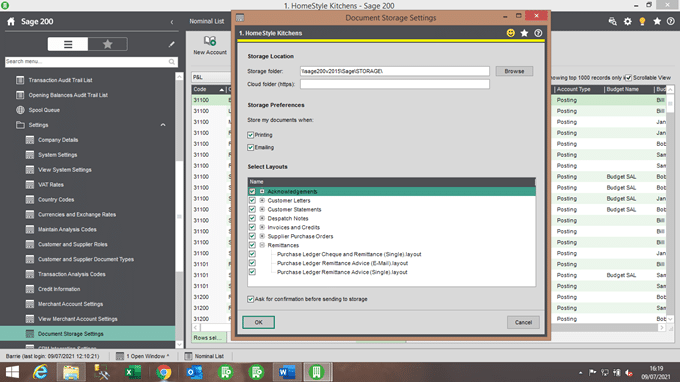
Depending on the settings you selected above, when you print or email remittance advices (via the Purchase Ledger >> Period End Routines >> Payment Processing menu) the remittances will also be stored to the folder you selected on your server.
In that folder you will find sub-folders \1\Artefacts\Supplier\
Then there are folders for each supplier account number where a document has been stored, then a folder named Remittances.
Within the Remittances folder you will find the saved remittances as .pdf documents, the name of each document includes the date and time it was saved.
Further Information
If you have any questions about this or need assistance, then please contact the GCC Group Support Team on 0345 260 1151 or servicedesk@gccgroup.co.uk
Sage 200
Sage 200 combines powerful accounting software with the freedom of the cloud. Connect the dots between departments and become a smarter, more agile, and better-informed business.
The modules available within Sage 200 mean the software can grow and adapt as your business grows.
Sage 200 offers:
- Supercharged features to power growth
- Greater control & insight of your business
- A simple, intuitive, user interface to support users
- Integration with Microsoft 365 – allowing your teams to collaborate and share more easily
- Module options for managing stock, projects & manufacturing processes
