Blogs & News
How to organise your Products with Product Families in Microsoft Dynamics 365 CRM
29 July 2022

Summary
If you work with Products and Price Lists as part of your sales process, ‘Product Families’ can help you organise your products, improve the user experience and enhance your reporting.
Product Families can be any logical grouping of a Product or Service, such as TVs, Radios and Speakers; or Residential Events, Conferences and Virtual Events.
Each Product can be placed into a family – meaning that it can be easier to find by the user and reports can be broken down by Product Family.
How do I create a Product Family?
Using the Sales Hub App within Microsoft Dynamics 365 CRM, navigate to “Products” – Here you’ll see a button for “Add Family”.
NOTE: You can get to the same functionality using Advanced Settings > Product Catalog > Families & Products.
Clicking “Add Family” will launch the Product Quick Create – specify a Name for that branch of the Product Family (e.g. TVs, Conferences) and a ProductID and then Save, Publish and Close.
You can now add individual Products to a Product Family to create groupings of Products.
All you need to do is select the relevant Product Family for the “Parent” field, when creating a new Product, or “Revise” an existing Product and then add the relevant Parent Product Family:
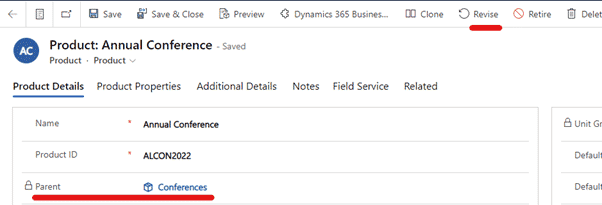
NOTE: If needed, a full hierarchy of Product Families can be created, but a flatter structure is advised to keep it manageable.
Product Families in action
Once created and Products are added to Families, there’s a couple of immediate benefits.
From the Product View, you can see that the Product belongs to a Hierarchy:
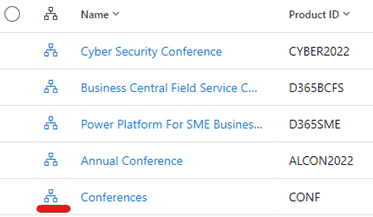
Click on the Hierarchy icon to view the Product Hierarchy:
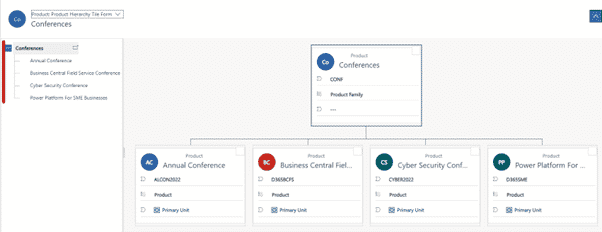
If you’re using the enhanced experience for adding products, then finding the correct Product is now much easier for your sales team.
Navigate to your Opportunity and “Add Products” as normal – but now there are filters reflecting the Product Families, both on the left hand navigation menu, as well as the filter in the top search bar.
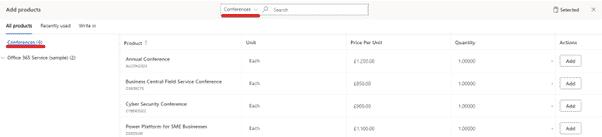
And because each Product now has a Product Family (“Hierarchy Path”), it is now possible to create reports which group by Product Family.
Additional Information
More information on Product Families can be found on the Microsoft website here.
Further Information
If you have any questions about this or need assistance, then please contact the GCC Group Support Team on 0345 260 1151 or servicedesk@gccgroup.co.uk
Microsoft Dynamics 365 CRM
Microsoft Dynamics 365 CRM is a comprehensive customer relationship management software, used by small medium & enterprise sized businesses, to give you and your team the power to drive sales growth.
Connect your sales, marketing, and service teams with Microsoft Dynamics 365 CRM – breaking down any data silos.
Dynamics 365 CRM offers a choice of role-based CRM modules: sales, marketing, customer service & field service – simply choose which modules are needed for your business.
Speak to us today to find out which Microsoft 365 applications could be deployed in your business.
