Blogs & News
How to schedule an email in Microsoft Outlook
1 July 2022

Summary
Would you like to find out how to schedule an email in Microsoft Outlook?
From time to time, you may want to schedule the sending of an email to a later point in time. Perhaps you’re working late and want to delay sending until the start of the next working day, or perhaps the email recipient is based in a different time zone, and you want the email to land in their inbox during their working day.
Microsoft Outlook allows you to write the email and then schedule the delivery to a later time.
How do I do this?
Follow the steps below to delay delivery of an email in Microsoft Outlook:
1. Within Microsoft Outlook, write the email as usual.
2. Within the individual email, go to Options > Delay Delivery.

3. Then tick the box that states, “Do no deliver before” and enter a date and time that you wish to send the email.
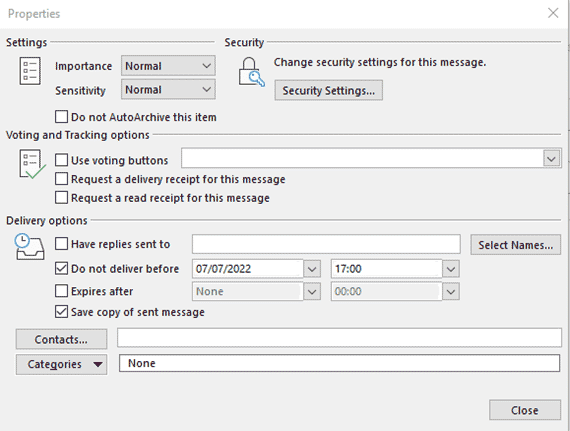
4. Press Close. The email will now be sent at the specified date and time.
Further Information
If you have any questions about this or need assistance, then please contact the GCC Group Support Team on 0345 260 1151 or servicedesk@gccgroup.co.uk
Microsoft 365
In our personal and business lives, we’re becoming more connected than ever. Microsoft 365 is the world-class cloud-based platform which helps you to achieve your goals from anywhere.
Microsoft 365 is a suite of apps bringing together all the greatest Office applications in one cloud-based platform, enabling your people to connect, collaborate and get things done from anywhere.
Applications that help you stay connected and get things done include:
- Word
Microsoft’s iconic word processing program allows you to create and share documents, now with intelligent document support.
- Excel
Simplify complex data with the world’s most-used spreadsheet program.
- PowerPoint
Create and share outstanding presentations.
- Teams
Bring everyone together with secure video & call conferencing, instant messaging, and collaboration.
- Outlook
Manage all your emails in one place.
- One Drive
Save files securely and access them at any time, from anywhere.
- SharePoint
Create team sites to share information, files, and resources.
Plus, other useful applications such as Exchange, Intune and Azure Information Protection.
Speak to us today to find out how which Microsoft applications could be deployed in your business.
