Blogs & News
New Features in Microsoft Teams in May 2022
24 May 2022

The usage of Microsoft Teams has spiked over the past few years, with businesses continuing to promote and use the Teams service amid the COVID-19 pandemic.
With this fact Microsoft is enhancing the Teams experience for users and regularly releasing new features.
The goal of Microsoft Teams is to make it easy for your employees to work faster, smarter, and better together.
Microsoft Teams is designed with a simple and intuitive user interface, making it easy to learn and use, so your employees can concentrate on performing in their jobs more effectively.
Some New Features in Microsoft Teams
We’ve put together some of the new features in Microsoft Teams May (2022), that we think will make your Teams experience easier and more enjoyable.
1. Lighting Correction
Have you ever joined a Microsoft Teams video meeting and thought that your camera lighting looked too dark?
There is an option in Teams, whereby you can adjust the lighting in your meeting automatically. This will ensure that you are giving the others in the meeting the best view of yourself.
You can enable this feature in just a few simple steps.
How do I do this?
1. Click to join your Teams meeting or call as normal
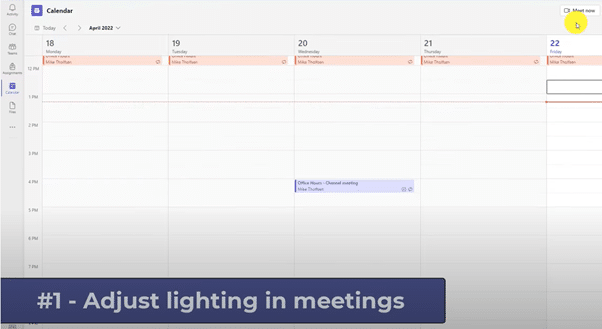
2. Before joining your meeting or call, click on the cog icon ‘Open device settings’
(the cog icon is to the right of background filters – as shown below)

3. Select Adjust brightness (on the right of the screen)
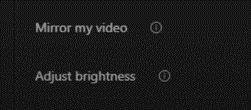
4. Join your Teams meeting or video call and you’ll notice that everything now looks brighter
2. Share Audio in Teams meetings
There may be times when you want to share the audio, as well as the visual content, when presenting in a Teams meeting.
How do I do this?
1. When in a Teams meeting, click on the share icon

2. Select to include computer sound
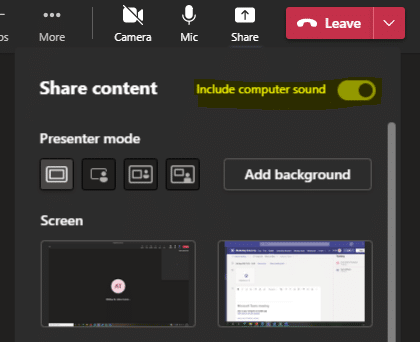
3. Select the Window or screen you wish to share and you will now be sharing both the visual and audio content.
3. Teams microphone access in Windows 11
This feature is a new Teams integration directly from Windows 11.
If Teams is minimised or you are doing something else – this helpful feature lets you quickly mute & unmute yourself when in a Teams meeting.
How do I do this?
1. There is now a blue microphone on the bottom taskbar (Windows 11). Simply click this microphone to mute & unmute yourself when in a Teams meeting.
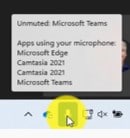
4. LinkedIn and Teams Chat
This new feature in Teams lets you view & access a persons LinkedIn profile directly from any Teams chat.
How do I do this?
1. In a Teams chat, click on the new LinkedIn Tab (on the top ribbon)

2. A list of matching profiles will be displayed
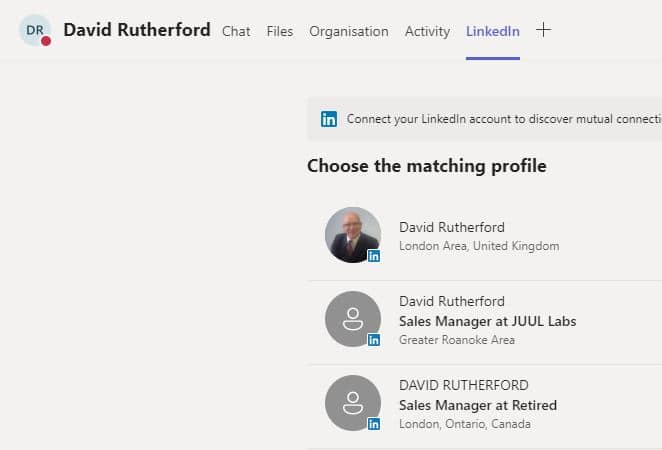
2. Click ‘View profile on LinkedIn’
Now: This will open and display the LinkedIn contact in a web browser
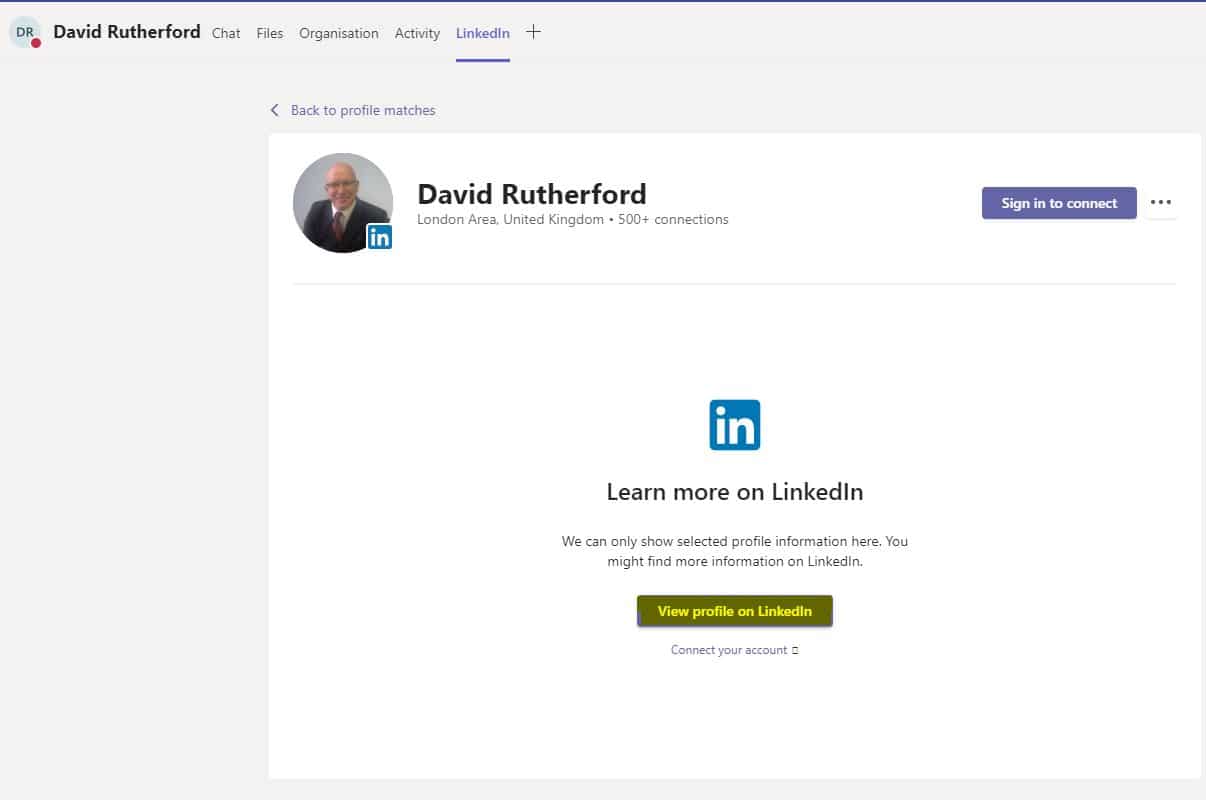
Note: You can ‘Sign in to Connect your Linked account’ – giving you all your LinkedIn features at your fingertips.
Further Information
If you have any questions about this or need assistance, then please contact the GCC Group Support Team on 0345 260 1151 or servicedesk@gccgroup.co.uk
Microsoft 365 Teams
Whether you are chatting with colleagues, running a meeting, presentation, or leading remote learning, Microsoft 365 Teams offers the secure experience you need to power business collaboration.
With Teams, you can expect superior performance and advanced features including:
- Outstanding quality
Connect with multiple people with crystal clear audio and visual.
- Dynamic communications
Teams allows you to chat face-to-face, or ask questions to a group, or a specific individual with instant messaging.
- Sharing and collaboration
Quickly share links or files while chatting with colleagues.
- Voice calls
Call anyone using Teams through a phone or device.
You can even replace your traditional on premise phone systems and benefit from cloud telephony with Microsoft Teams Phone.
- World class security
Teams benefits from Microsoft’s leading security and encryption to make sure your information remains safe.
Whether you want to speak face-to-face, host a meeting, or instantly message colleagues, Teams has everything you need.
Speak to us today to find out how Microsoft Teams can be deployed in your business.
