Blogs & News
How to create a signature in Outlook
11 April 2023

Summary
A signature on an email can reassure clients and act as a way of legitimising your message. This blog will teach you how to create a signature in Outlook and add it to your emails.
How to create a signature in Outlook
1. Click the File tab and proceed to click Options.
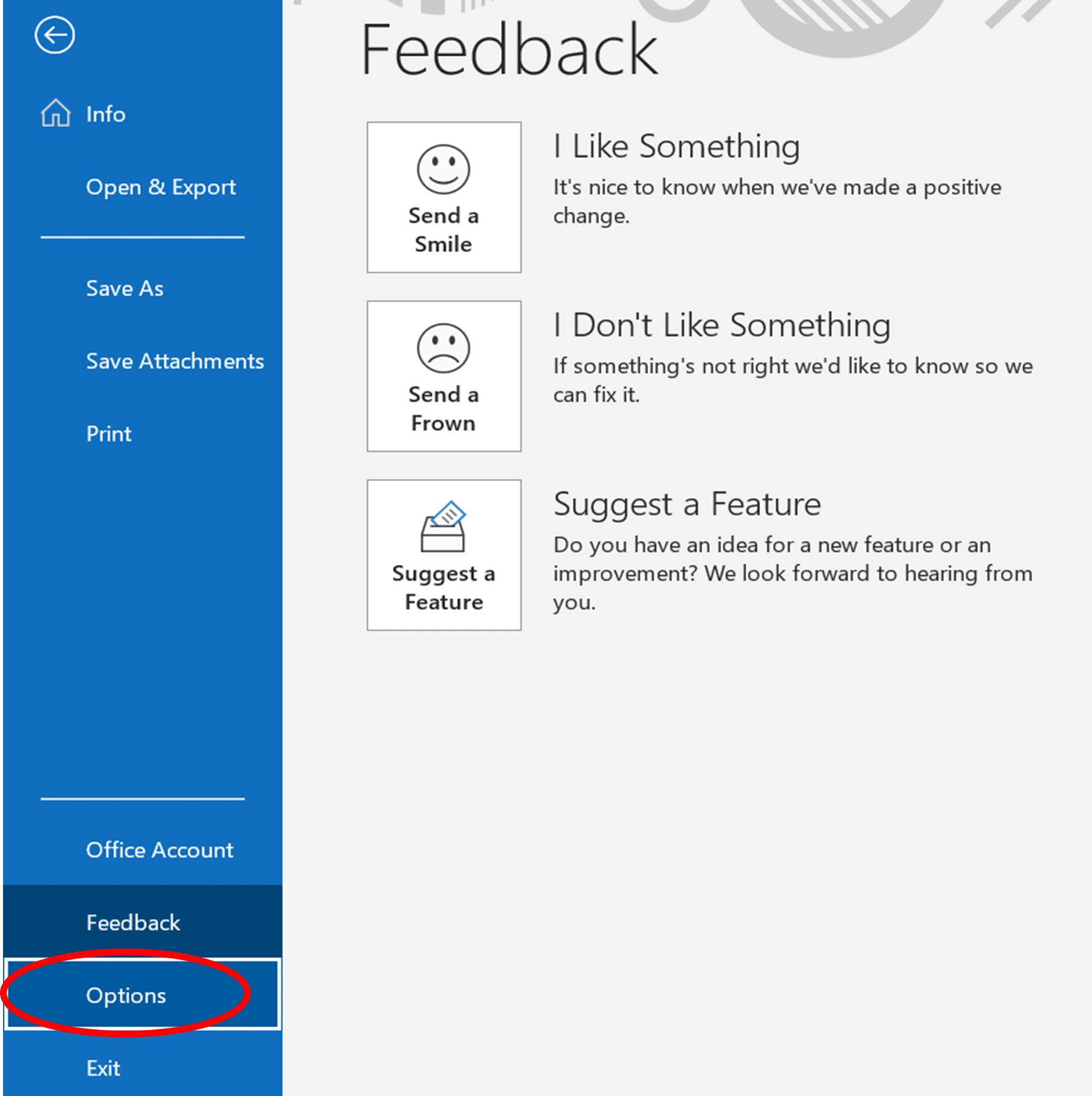
2. In the Outlook Options box under the Compose messages subheading, click on Signatures.
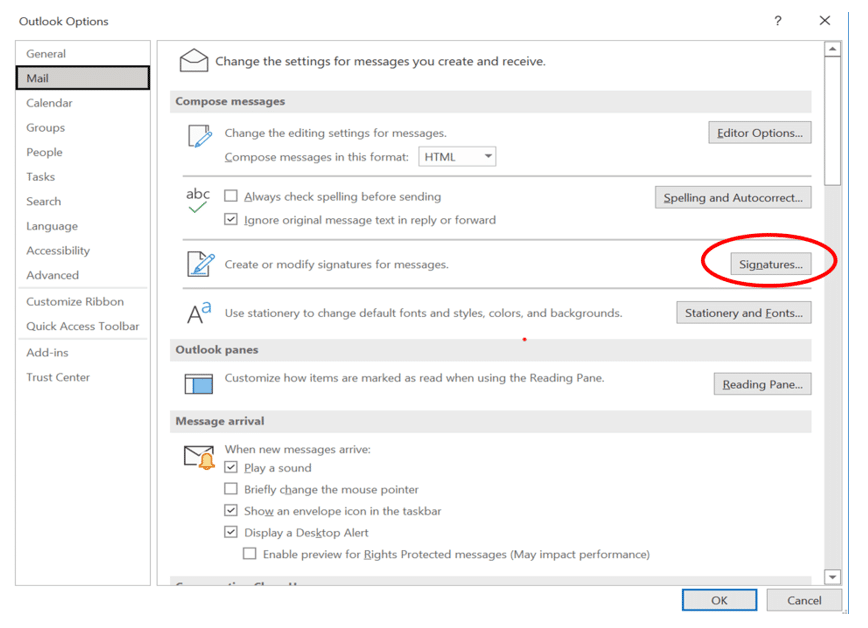
3. In the Select signature to edit sub box, choose New and then type in the name for the signature.
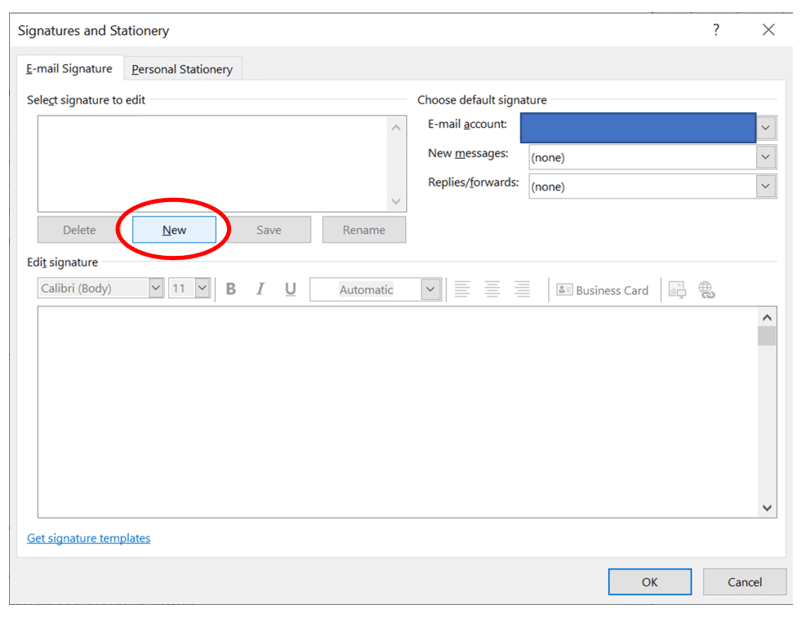
4. In the Edit Signature sub box, write your signature.
TIP: There are some options to customise your signature in here but for a wider range of customisation create your signature on word and then copy it into the box. Images and social media icons can also be added to the signature.
5. Under the Choose default signature box you have several options:
- In the email account box, select an email to associate to the signature.
- If you want to automatically add your signature to emails, then in New Messages select one of your signatures.
- If you want to automatically add your signature to replies and forwards, then in the Replies/forwards box choose a signature.
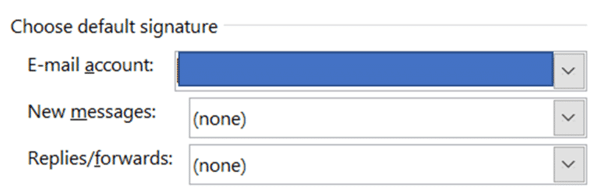
6. Choose OK to save your changes.
Additional Information
If you ever want to just manually add your signature to a specific email, then when composing a message select Signature in the Message Tab to pick the signature you desire.
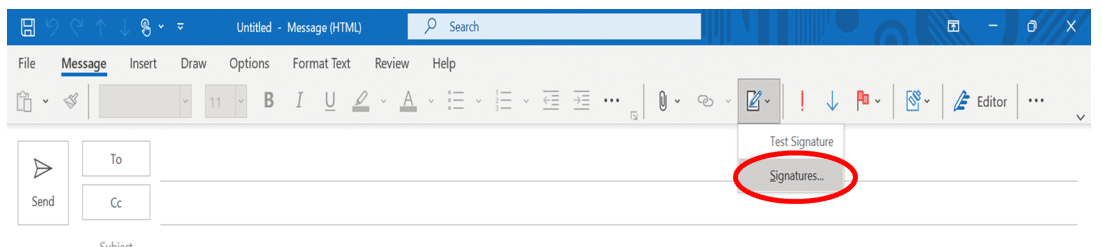
Further Information
If you have any questions about this or need assistance, then please contact the GCC Group Support Team on 0345 260 1151 or servicedesk@gccgroup.co.uk
Microsoft 365
In our personal and business lives, we’re becoming more connected than ever. Microsoft 365 is the world-class cloud-based platform which helps you to achieve your goals from anywhere.
Microsoft 365 is a suite of apps bringing together all the greatest Office applications in one cloud-based platform, enabling your people to connect, collaborate and get things done from anywhere.
Applications that help you stay connected and get things done include:
- Word
Microsoft’s iconic word processing program allows you to create and share documents, now with intelligent document support.
- Excel
Simplify complex data with the world’s most-used spreadsheet program.
- PowerPoint
Create and share outstanding presentations.
- Teams
Bring everyone together with secure video & call conferencing, instant messaging, and collaboration.
- Outlook
Manage all your emails in one place.
- One Drive
Save files securely and access them at any time, from anywhere.
- SharePoint
Create team sites to share information, files, and resources.
Plus, other useful applications such as Exchange, Intune and Azure Information Protection.
Speak to us today to find out how which Microsoft applications could be deployed in your business.
