Blogs & News
How to create connections in CRM between records
20 January 2023

Summary
The Connection feature within Microsoft Dynamics 365 CRM is a flexible tool that can allow you to create and view relationships between records. This includes users, contacts, quotes, sales orders, and many other entities.
Once a connection has been established, you’ll be able view all of the connections between it and other records when you open a record and select Connections.
How to set up a Connection
Firstly, let’s look at an example of where creating a connection in CRM can be used:
Example: A sales person has created a new Sales Opportunity and would like to list the colleagues who will assist them in the sale, and name all external people who might be able to help or make decisions with regards to this sale.
Creating connections for the above example can be achieved by adding a Connection from an Opportunity to other entities, and identifying the role that these entities play.
Let’s now work through the steps needed to create a connection in CRM.
How to set up a Connection with a contact
1. Open the ‘from’ Entity record – In the example above, this would be the Opportunity.
2. Within the Opportunity record, navigate to the section named either Connections, Stakeholders or Sales Team. In this example the section has been named Stakeholders.
NOTE: Within a record a section can be included that allows you make connections to other records. This is usually named Connections, Stakeholders or Sales Team.
If you cannot see this section please contact your administrator, who will be able to add it for you.
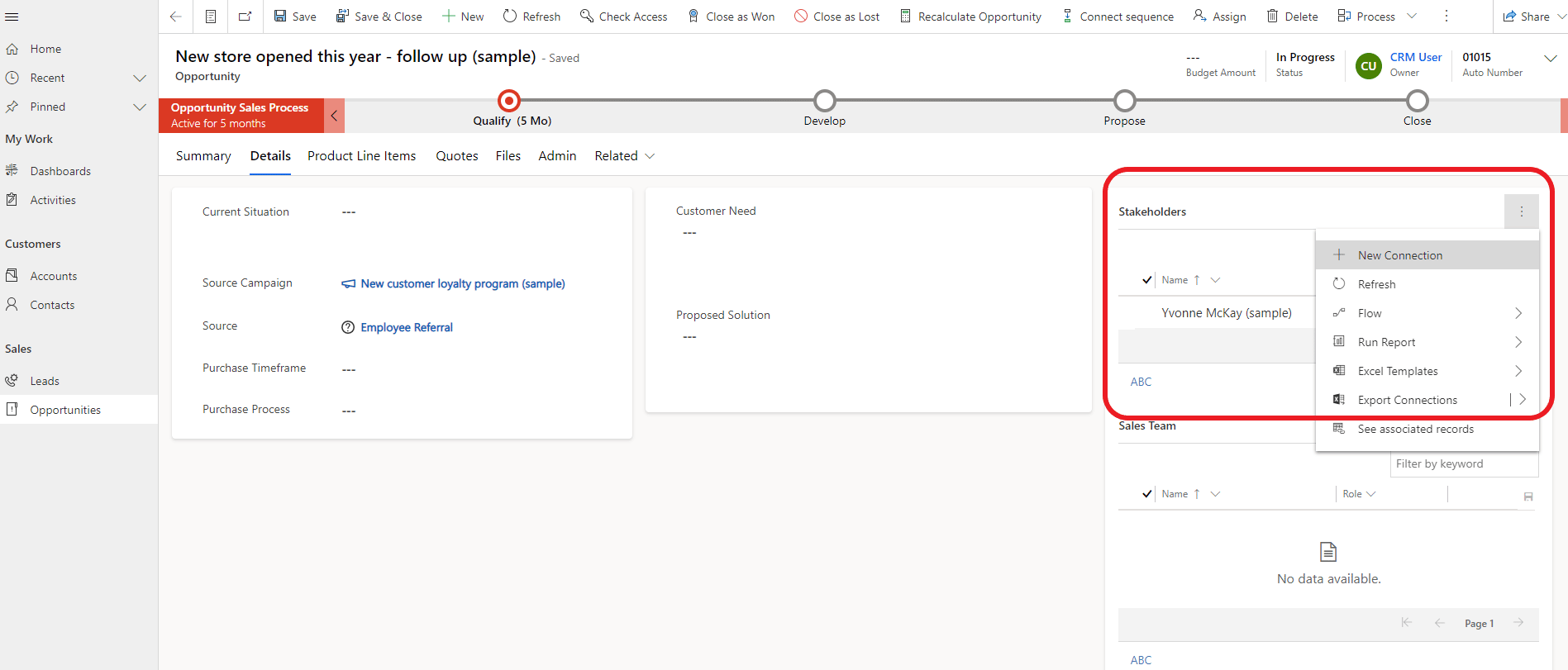
3. Then select New Connection under the 3 dot ellipses.
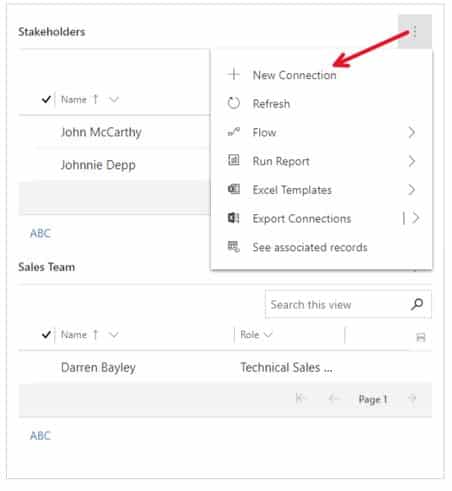
4. You can now add a contact record to connect to.
5. Once you have created your Connection, it will appear in the Stakeholders section and a role can be assigned.
6. To assign a role double click on the Connection and you’ll be presented with the following screen.
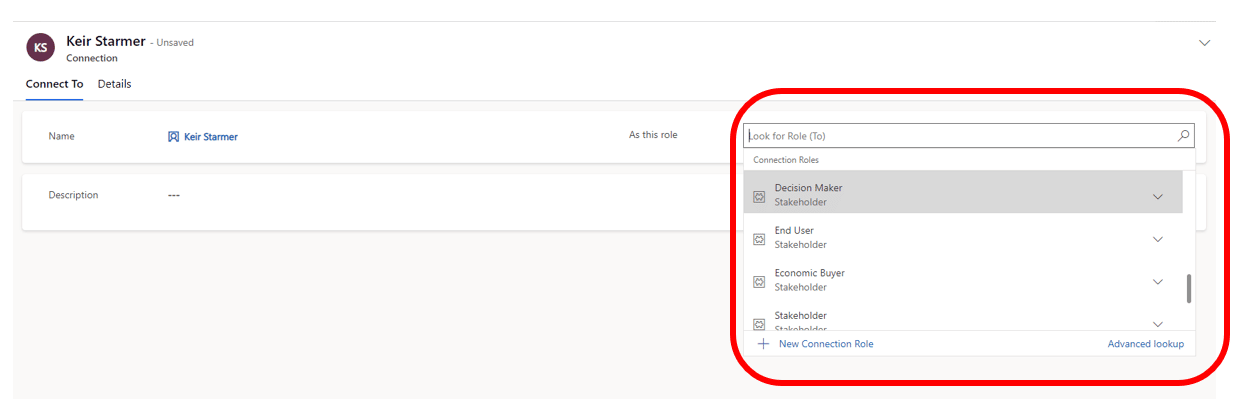
7. You can then select the role to assign to the Connection. This could be something like Stakeholder, Decision Maker etc.
How to set up a Connection with other entities
As well as connecting to contacts, it is possible to create connections to other entities, such as Accounts, Opportunities or Activities.
Let’s explore how this can be done.
1. Navigate to Connections and then click on the drop down arrow – all Connections are now shown in a new tab.
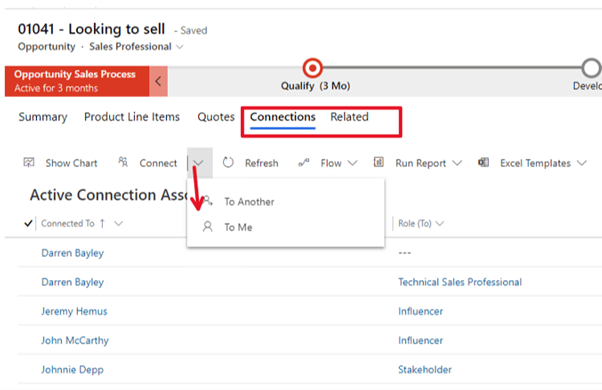
2. You’ll then be directed to a form which has From, To and Role definitions. Here you can choose from ‘Connect To Another’ or ‘Connect To Me’ to add a new connection.
3. ‘Connecting to Another’ will allow you to link this record (e.g. Opportunity 01041 in our example) to any records, as allowed in the predefined roles.
4. Once you have selected ‘Connecting to Another’, the following form is displayed.
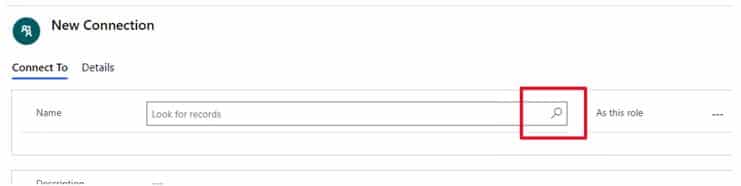
5. Select the search icon under Name, and then select Advanced Find.
6. You are then presented with an array of entity types and data to ‘Connect To’.

7. Simply choose the entity type and data you want to connect to and then press Done.
Additional Information
You can find more details on Connections here.
Further Information
If you have any questions about this or need assistance, then please contact the GCC Group Support Team on 0345 260 1151 or servicedesk@gccgroup.co.uk
Microsoft Dynamics 365 CRM
Microsoft Dynamics 365 CRM is a comprehensive customer relationship management software, used by small medium & enterprise sized businesses, to give you and your team the power to drive sales growth.
Connect your sales, marketing, and service teams with Microsoft Dynamics 365 CRM – breaking down any data silos.
Dynamics 365 CRM offers a choice of role-based CRM modules: sales, marketing, customer service & field service – simply choose which modules are needed for your business.
Speak to us today to find out which Microsoft 365 applications could be deployed in your business.
