Blogs & News
Forgotten your password? – Self-Serve password resets in MX Cloud are easy
17 January 2024

Summary
You have been given a nice shiny new laptop, or perhaps you are using WebZAC or the MX Mobile application for the first time and you can’t remember your password.
Previously, you would have needed to contact your Administrator or IT Team to request a password reset.
Now it’s possible to reset your password with a click of the mouse and your email.
NOTE: If you login with your Windows domain credentials, then this process won’t work, and you’ll need to follow your organisation’s instructions on how to reset your Windows domain password.
How do I do this?
1. Next time you launch any of the Zultys client applications (so long as your Administrator has configured it), you’ll see an option to reset your password at the bottom of the login window.
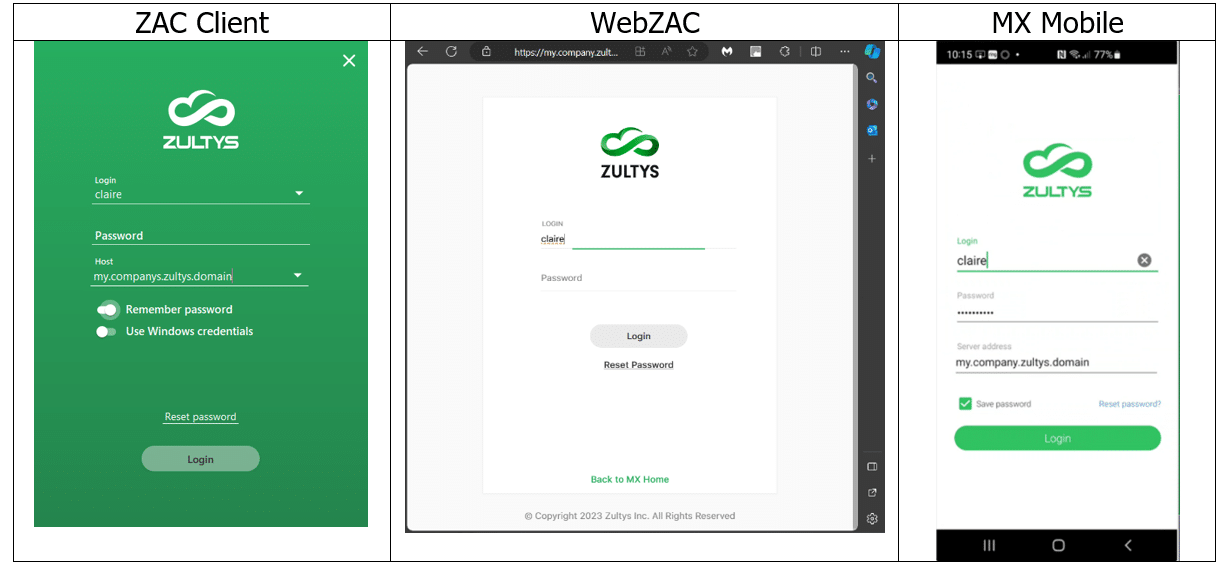
2. At the ZAC login screen, enter your username.
TIP: Remember your username is case sensitive and you’ll only receive the password reset email if you:
- a) enter the correct username, and
- b) you have your email configured in your user profile
NOTE: If you can’t remember your username either, you’ll need to contact your IT Team for assistance.
3. Next skip down to the Server Address/ Host address and enter the value for your organisation.
NOTE: Again, if you don’t know this then you’ll need to contact your IT Team.
4. Depending upon the client, you’ll see the only option available for password reset.
(This will only become active once the Zultys client has connected to the Host system and confirmed the feature is active.)
5. Next, click on Reset password and confirm the request, by selecting Yes.
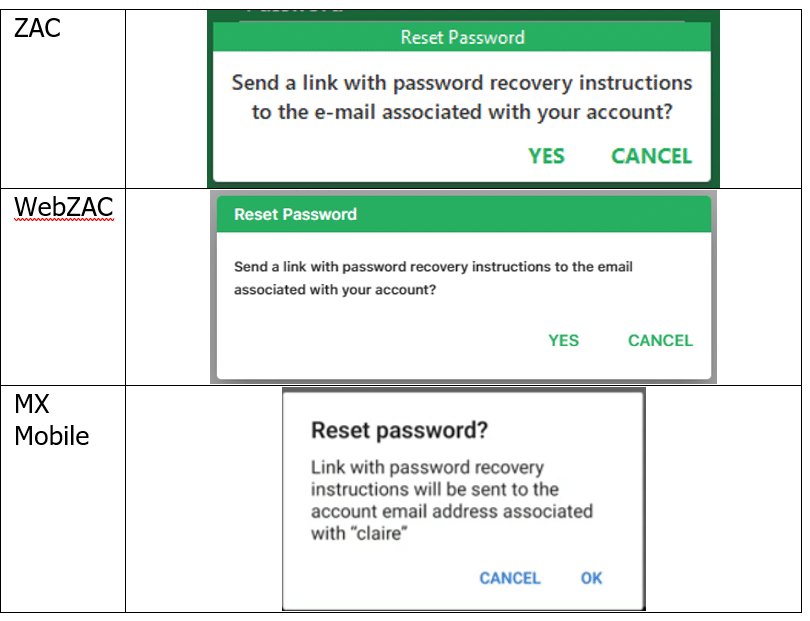
6. You’ll now receive an email to the email address configured against your user account. You can check and update this from within ZAC, and it’s a good idea to check this before you might need to request a password reset using this method.
TIP: See the section below on how to do this: ‘How can I check or update the email address associated with my account?‘.
7. The password reset email will look similar to the example below. As with all emails – check the domain listed is correct and the link matches before proceeding.
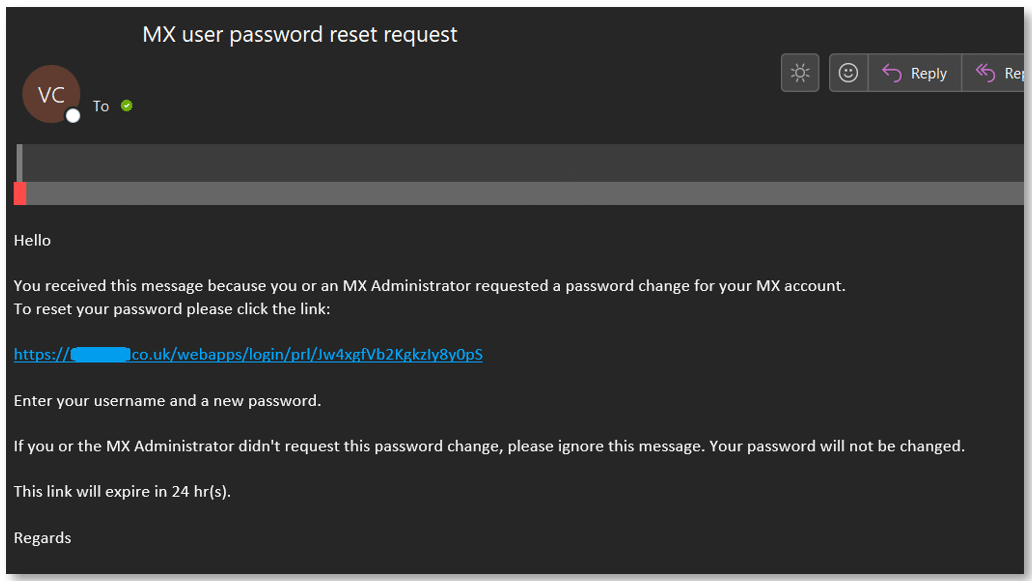
8. You’ll be taken to the Set New Password page.
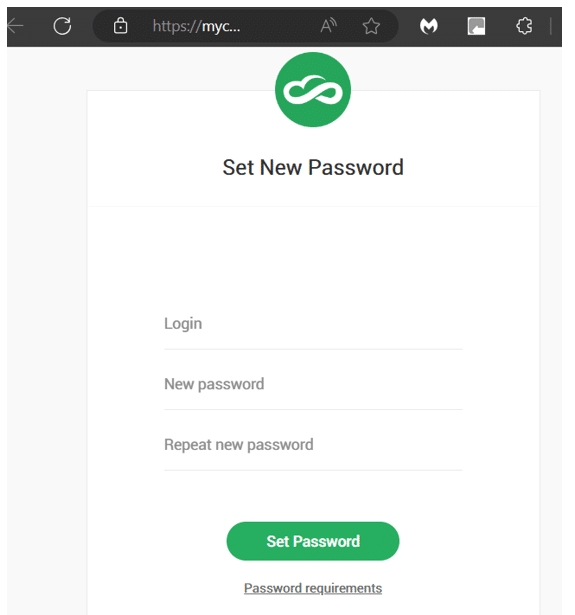
9. Enter your Username and then your new Password twice. Then Press the green Set Password button.
10. If your first choice of password isn’t accepted, click on the Password requirements button and you’ll see information regarding the password complexity required and try again.
11. You’ll receive a notification that your new password has been accepted.
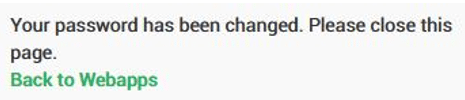
How can I check or update the email address associated with my account?
You can check and update your personal details directly within ZAC and they’ll update immediately.
In ZAC click on your name, initials or avatar in the top left corner of the ZAC application.
A new Tab opens up called My Info. Here you can update the image associated with your account, alternative contact numbers and your email address.
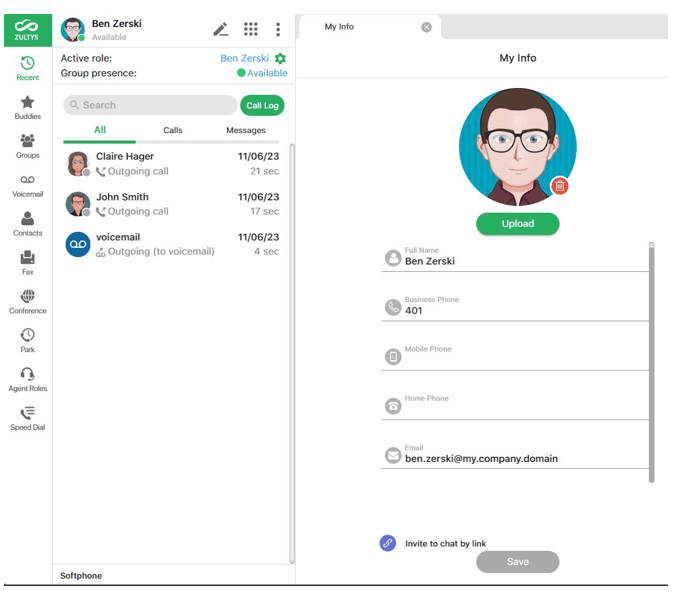
If you amend any of these items, the Save button will turn green. Click to Save the changes and then close the My Info Tab.
Additional information
Are you an Administrator who would like to enable this feature? Contact our Support Desk and we will be happy to assist you.
Further Information
If you have any questions about this or need assistance, then please contact the GCC Group Support Team on 0345 260 1151 or servicedesk@gccgroup.co.uk
