Blogs & News
How to add attachments in Sage 200
10 May 2023

Summary
Sage 200 gives you the option to add attachments in various places. This feature enables you to store important documentation against your records and allows other employees to have access to these stored documents.
Locations you can add attachments to include:
- Purchase Ledger/Supplier (PL) accounts
- PL Transactions, Sales Ledger/Customer (SL) Accounts
- SL Transactions, Nominal Ledger (NL) Accounts
- NL Transactions, Stock Items
- Bank Accounts, Purchase Order Processing (POP) orders.
In this blog, we we will focus on adding attachments to the SL accounts and SL Transactions.
How do I add attachments in Sage 200?
To add attachments to an account in Sage 200, simply click on the Amend Account button in your SL List.

Then navigate to the Attachments tab and click on the Add File button.
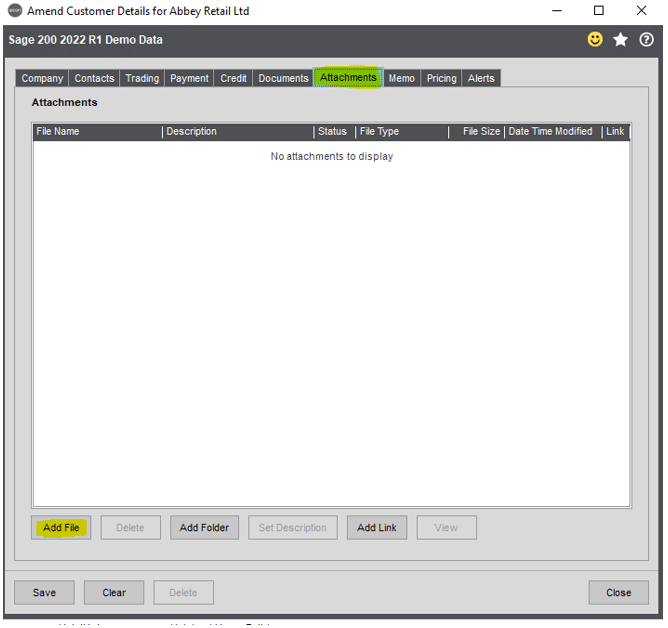
Once you do this you can browse your files and add the file you want to attach.
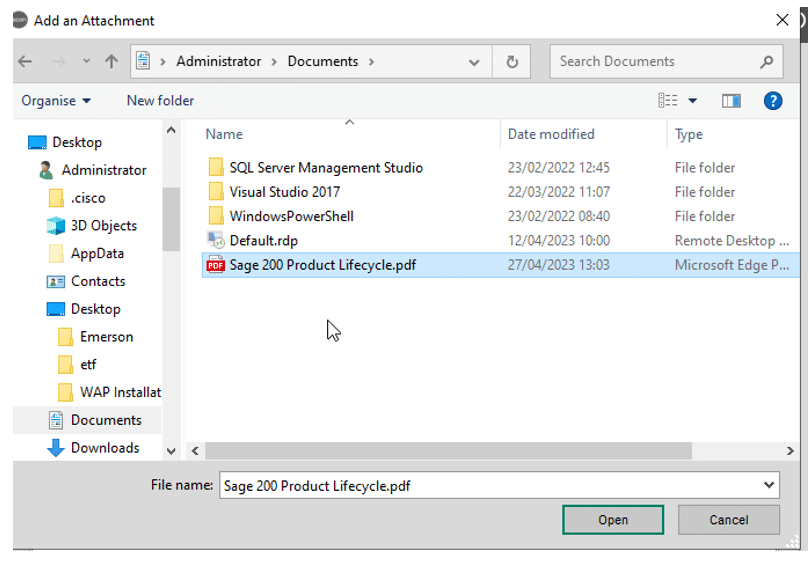
You can then view the file by clicking the View button.
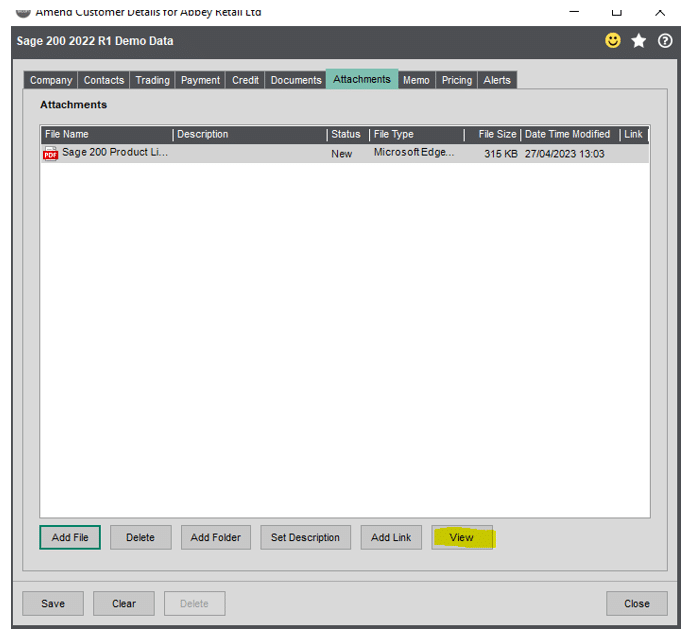
If you want to add an attachment to an SL transaction, navigate to the Transaction Enquiry screen.

Then you’ll need to highlight the transaction you want, and click on the Attached Document button, which is located in the bottom of the screen.
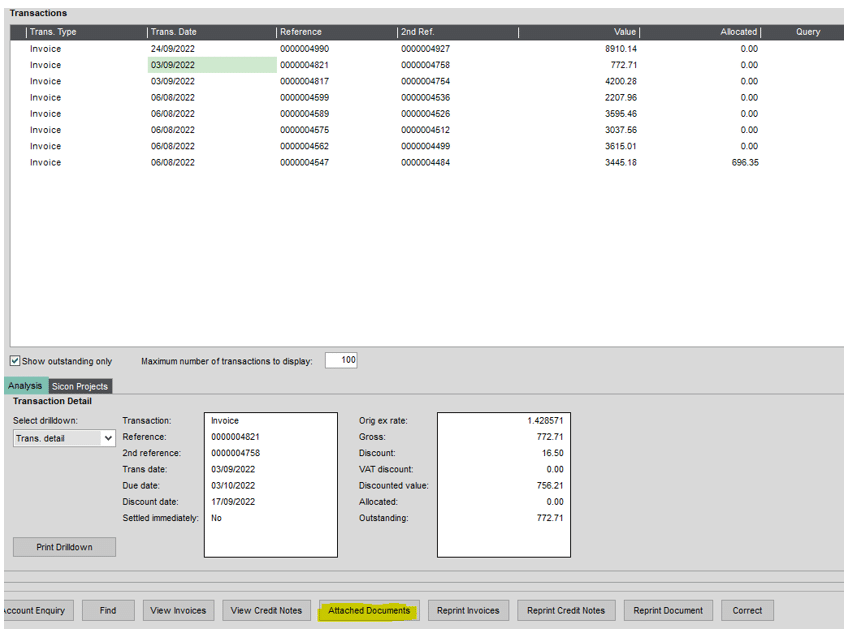
Following the same steps as above browse your files and select the required file.
Once you save the file, a paperclip icon will appear next to the transaction.

You can view the attachment by clicking on the Attached Documents and then on the View button.
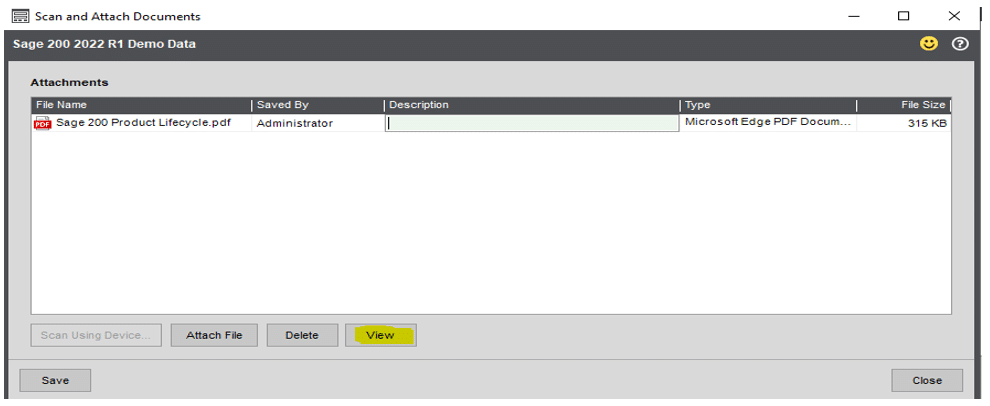
Additional Information
Every Sage 200 dataset should have its own attachment folder, so before you start using this functionality, ensure that each dataset has a designated folder.
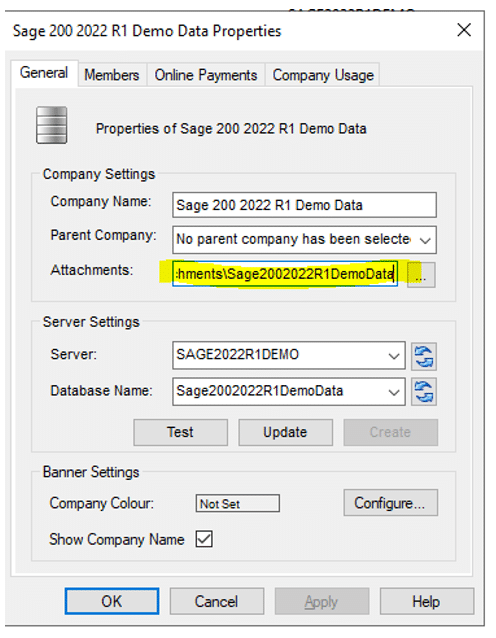
You should also be aware that these files will be stored on the application server, so do make sure that you have allowed some extra disk space for them.
Further Information
If you have any questions about this or need assistance, then please contact the GCC Group Support Team on 0345 260 1151 or servicedesk@gccgroup.co.uk
Disclaimer
Following these steps may have an impact on any third-party add-ons you have installed in and alongside your Sage 200 system. We would always recommend that you conduct thorough testing on a copy of your live databases and that you contact all the providers of any 3rd party addons or integration packages to ensure that their functionality is not going to be compromised in anyway.
Sage 200
Sage 200 combines powerful accounting software with the freedom of the cloud. Connect the dots between departments and become a smarter, more agile, and better-informed business.
The modules available mean the software can grow and adapt as your business grows.
Sage 200 offers:
- Supercharged features to power growth
- Greater control & insight of your business
- A simple, intuitive, user interface to support users
- Integration with Microsoft 365 – allowing your teams to collaborate and share more easily
- Module options for managing stock, projects & manufacturing processes
This intuitive software delivers big picture visionary information, as well as granular details. And has the capabilities to deliver the insights you need to achieve success for your business.
Speak to a member of the GCC team and find out more about Sage.
