Blogs & News
How to create supplier remittances in Sage 50 Accounts
23 May 2023

Summary
In Sage 50 Accounts, you can send your supplier a remittance, along with your payment, to help reduce errors and payment queries. It shows your supplier exactly which invoices you’ve paid.
Choose when remittances are created
You can either create remittances automatically every time you post a supplier payment, or generate them just for the payments you choose. To select your preference:
1. Click Settings then click Bank Defaults.
2. Enter your preferred setting as follows:
- To automatically create a remittance for every supplier payment, select the Always Create Remittance check box
- To generate remittances only for the payments you choose, clear the Always Create Remittance check box
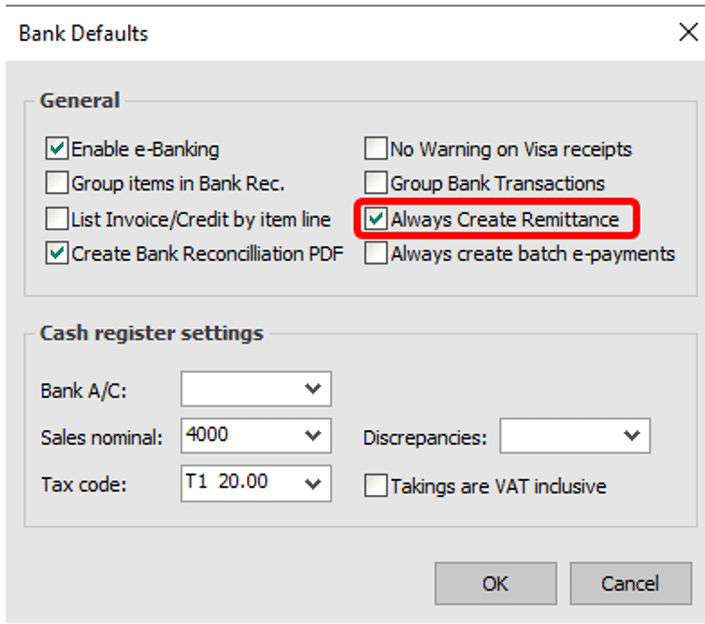
3. Click OK.
NOTE: If you import payment transactions, remittances aren’t created.
How do I create a remittance?
Follow the below steps to create a remittance:
NOTE: Supplier remittances are created at the point you enter your supplier payment.
1. Click Bank Accounts then select the bank account from which you want to pay your supplier.
2. Click Supplier payment.
3. Enter your supplier payment details to pay supplier invoice(s) as normal.
- If you didn’t choose to automatically generate remittances, to create a remittance for this payment, click Create Remittance. If you create a remittance but don’t save the supplier payment, the remittance still appears in the Remittances window.
- If you chose to automatically create a remittance for every supplier payment, a remittance is created automatically when you save the payment.
4. To save the payment details click Save then click Close.
Generating your remittance
Follow the below steps to generate a remittance:
1. Click Bank Accounts.
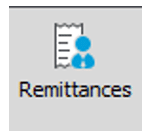
TIP: If you can’t see a Remittances option on the toolbar, you can find it in the Payments drop-down.
3. Select the remittance/s you’d like to view.
4. Click Print Remittances.
5. Select the Preview option and then click Run to see a preview of the remittance.
TIP: When you’re ready, the final step is to send the remittance to your supplier by emailing or printing. We recommend using the A4 Remittance Layout A4 – Plain Paper (Print or Email).
Further Information
If you have any questions about this or need assistance, then please contact the GCC Group Support Team on 0345 260 1151 or servicedesk@gccgroup.co.uk
Sage 50
Create a more agile, efficient & modern business with Sage 50 Accounts.
Sage 50 combines the power of desktop accounting with cloud computing, allowing you to access your critical information any time, from anywhere.
The automated data-capture, in-depth reporting, and built-in help & guidance offered by Sage 50cloud accounts makes it an accounting system for the digital age.
There are 2 variations of Sage 50cloud accounts available:
- Sage 50cloud Standard
- Sage 50loud Professional
Sage 50cloud Accounts gives you the ability to leverage & act upon accurate information – which is at the core of all successful business operations.
Speak to a member of the GCC team and find out more about Sage 50cloud.
