Blogs & News
Purchase Ledger opening balance invoice in Sage 200
9 January 2024

Summary
There might be times where you want to post an opening balance Invoice / Credit on a Purchase Ledger or a Sales Ledger account.
This invoice will only affect the individual account, but it will not post a transaction on the nominal.
In this blog, we will have a look at the Purchase Ledger Opening Balance Invoice.
How do I do this?
1. Firstly, you will need to navigate to the Purchase Ledger or Sales Ledger module and find the Opening Balance Invoice feature, which is located under the Enter Transactions folder.
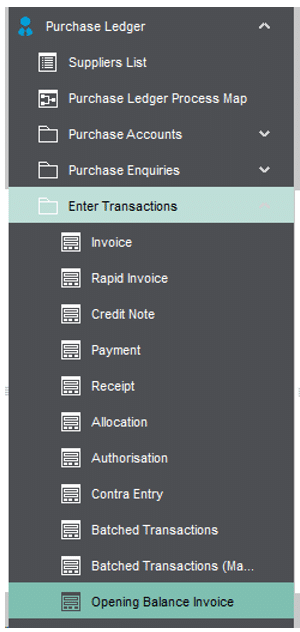
2. When you click on the icon you will be presented with the below screen:
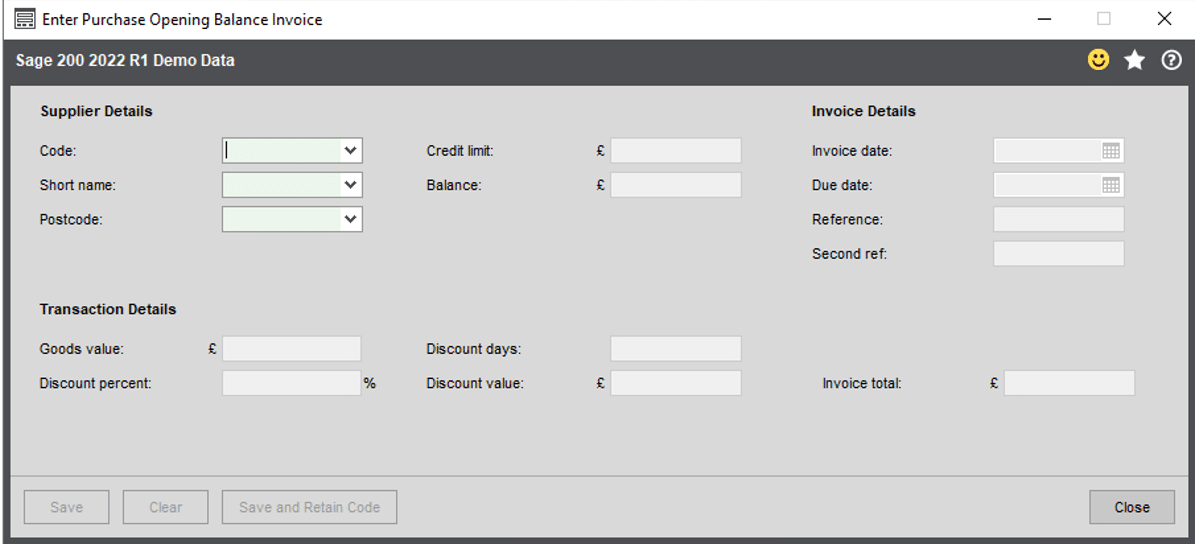
3. Select an account and fill all the required fields and click on the Save button.
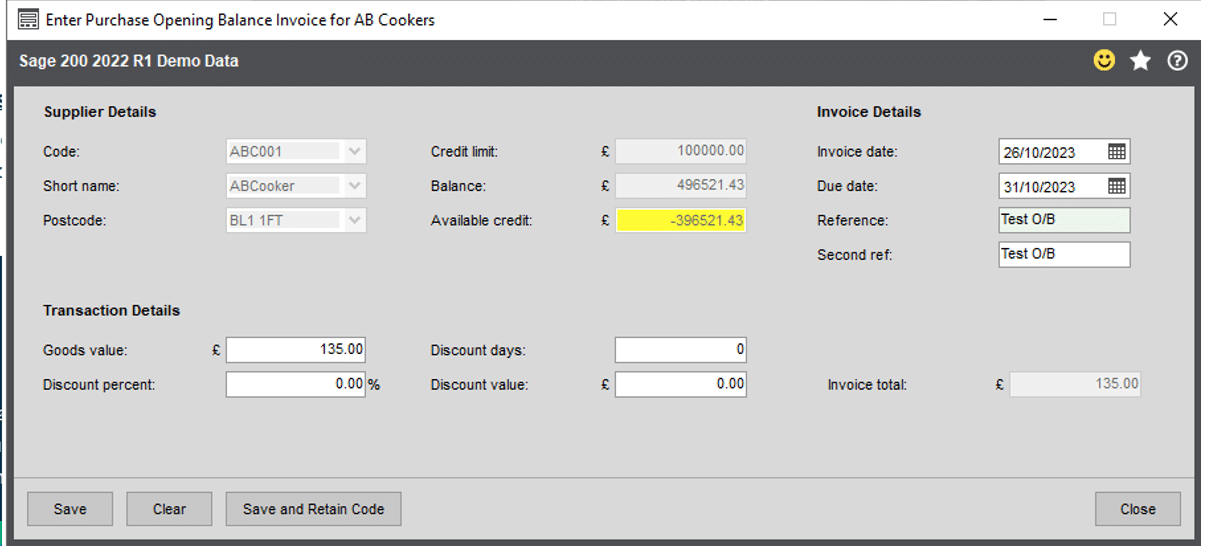
4. The invoice will be posted on the Purchase ledger account, but it will not create a nominal posting as expected.
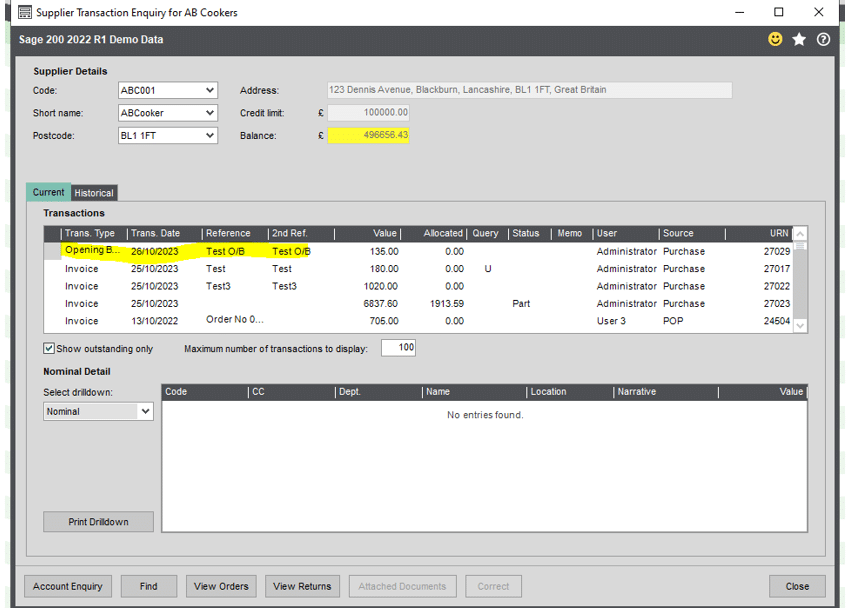
Additional information about entering opening balances
1. You cannot amend opening balances. If you make a mistake when entering an opening balance, you can alter it by entering another opening balance transaction to reverse the original one.
For example, an opening balance credit note reverses an opening balance invoice.
2. Opening balances represent the financial position of your organisation on the day you start entering live transactions onto the Purchase Ledger. Whatever date you choose you are likely to have opening balances, whether your organisation is just starting up or changing from another accounting system.
3. You can use batch processing to enter your opening balances.
4. When you enter an opening balance, the system assigns the transaction as type OP.
5. Opening balances do not affect turnover values. Purchase Ledger opening balances do not post any values to your Nominal Ledger or the VAT Return. Enter Nominal Ledger opening balances through the Nominal Ledger.
6. You must ensure that the account is not on hold to enter an opening balance.
Further Information
If you have any questions about this or need assistance, then please contact the GCC Group Support Team on 0345 260 1151 or servicedesk@gccgroup.co.uk
Disclaimer
Following these steps may have an impact on any third-party add-ons you have installed in and alongside your Sage 200 system. We would always recommend that you conduct thorough testing on a copy of your live databases and that you contact all the providers of any 3rd party addons or integration packages to ensure that their functionality is not going to be compromised in anyway.
Sage 200
Sage 200 combines powerful accounting software with the freedom of the cloud. Connect the dots between departments and become a smarter, more agile, and better-informed business.
The modules available mean the software can grow and adapt as your business grows.
Sage 200 offers:
- Supercharged features to power growth
- Greater control & insight of your business
- A simple, intuitive, user interface to support users
- Integration with Microsoft 365 – allowing your teams to collaborate and share more easily
- Module options for managing stock, projects & manufacturing processes
This intuitive software delivers big picture visionary information, as well as granular details. And has the capabilities to deliver the insights you need to achieve success for your business.
Speak to a member of the GCC team and find out more about Sage.
