Blogs & News
How the Chase Debt module can help with credit control in Sage 50
13 February 2023

Summary
The chase debt module gives you a quick glance at a customers current debt. This helps you determine who you may need to chase for payment.
You can show and hide columns from the list, as required. For example, adding ageing period columns to the list.
How do I access the Chase debt window?
To help you with your credit control, you can use the chase debt option to view your customers and their current debt.
To access, simply click Customers then select the Chase debt option.
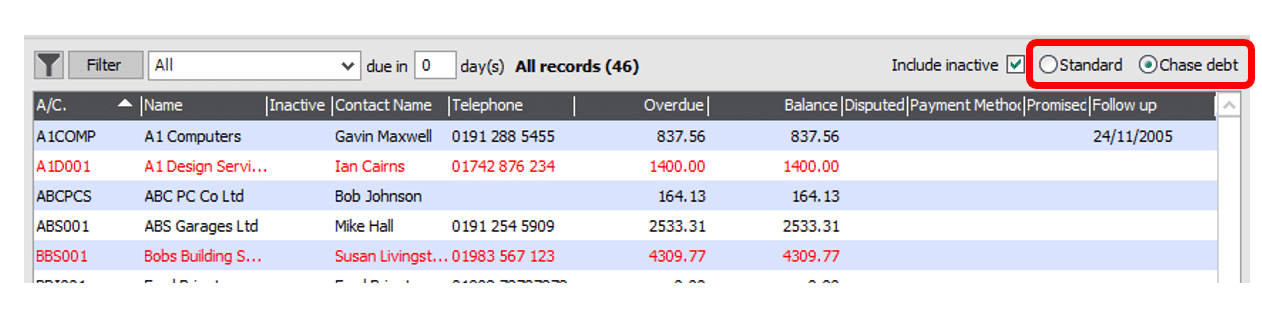
Options in the Chase debt window
The due in x day(s) box
This option appears at the top of the customer list.
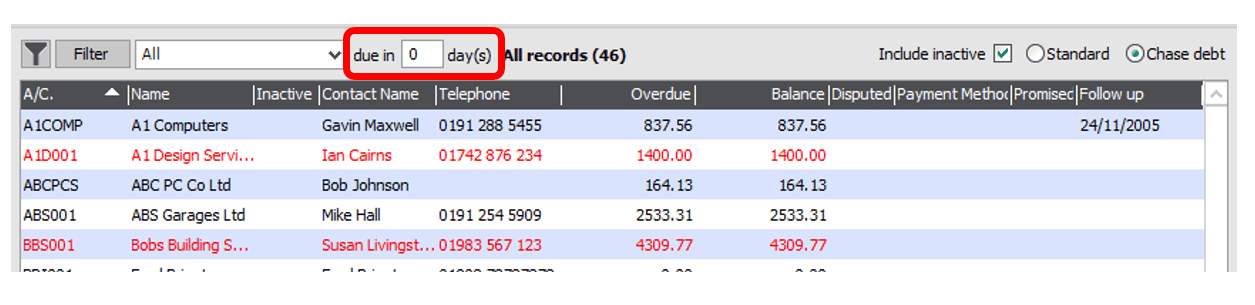
This setting affects how the Overdue figures calculate. If you enter a number in this box, the Overdue column includes invoices that will become overdue within the number of days you specify.
Predefined filter drop-down
This option appears to the right of the Filter option at the top of the Customer list.
You can filter the list to hide customer records you don’t wish to see. For example, filtering the list to only show customers that have outstanding balances.
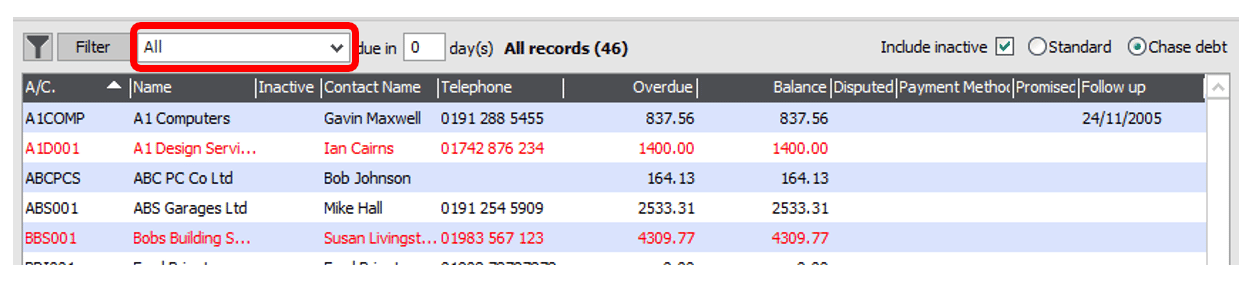
To see the exact criteria that each option applies, select the required option then click Filter.
Overdue column
You now have an overdue column, without having to run different reports to view this information.
The option checks the current program date then adds on the number of days entered in the Include invoices due within the next x day(s) box.
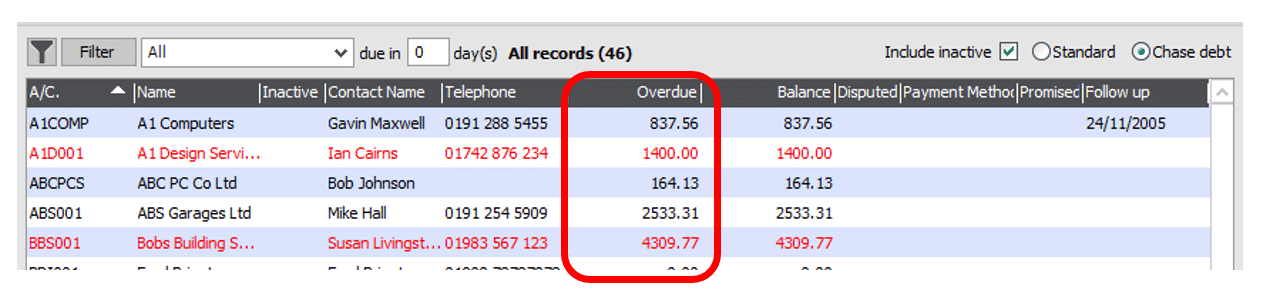
The overdue column displays the total value of all invoices that are overdue on this date.
The Invoice due date = Invoice date + number of days entered in the Payment Due Days box in the Customer Record > Credit Control tab.
Follow up column
This shows the customer’s next follow up date. This is the earliest date that appears in the Customer Record > Communications tab.
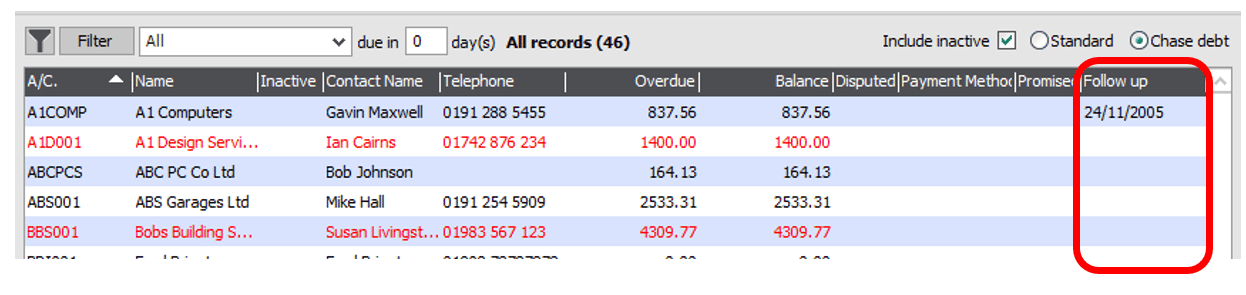
If you want the latest follow up date to appear, delete the communications with the earlier follow up dates.
Further Information
If you have any questions about this or need assistance, then please contact the GCC Group Support Team on 0345 260 1151 or servicedesk@gccgroup.co.uk
Sage 50 Health Check
GCC are offering a free Sage 50 Accounts Health Check for Sage 50 users.
We are aware that a lot of things may have changed in your business, post-COVID – and we want to make sure that you are getting the most out of your Sage 50 Accounts.
This free 30-minute health check will be via Microsoft Teams, with our Sage consultant – Guy Lester.
This Sage 50 Health check will review:
- the performance, management accounts, reporting, credit control & stock within your Sage 50.
Sage 50
Sage 50 combines the power of desktop accounting with cloud computing, allowing you to access your critical information any time, from anywhere.
The automated data-capture, in-depth reporting, and built-in help & guidance offered by Sage 50cloud accounts makes it an accounting system for the digital age.
There are 2 variations of Sage 50cloud accounts available:
- Sage 50cloud Standard
- Sage 50loud Professional
