Blogs & News
How to keep track of records using the follow functionality in Dynamics 365 CRM
1 March 2023

Summary
One little known and little used function in Dynamics 365 CRM is the ability to “follow” records. It’s a great way to keep track of records without affecting the ownership of the record.
“Following” a record is very much like wanting to keep a note of a specific record. This is a great functionality to make use of when you have numerous records that you need to manage.
How do I do this?
You can follow a record in CRM in one of two ways:
1. The first way is within the record itself – there should be an action button for “Follow”:
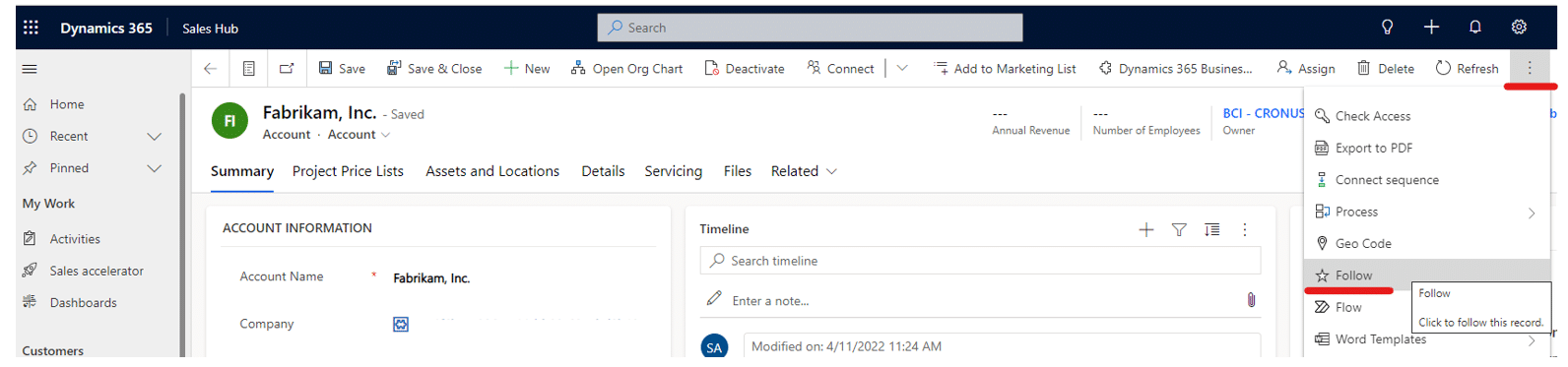
2. The second way is from a list/View of records, which allows you to follow more than one record. You’ll just need to select the records that are of interest from the View. Again there should be a button for “Follow” (and “Unfollow”):
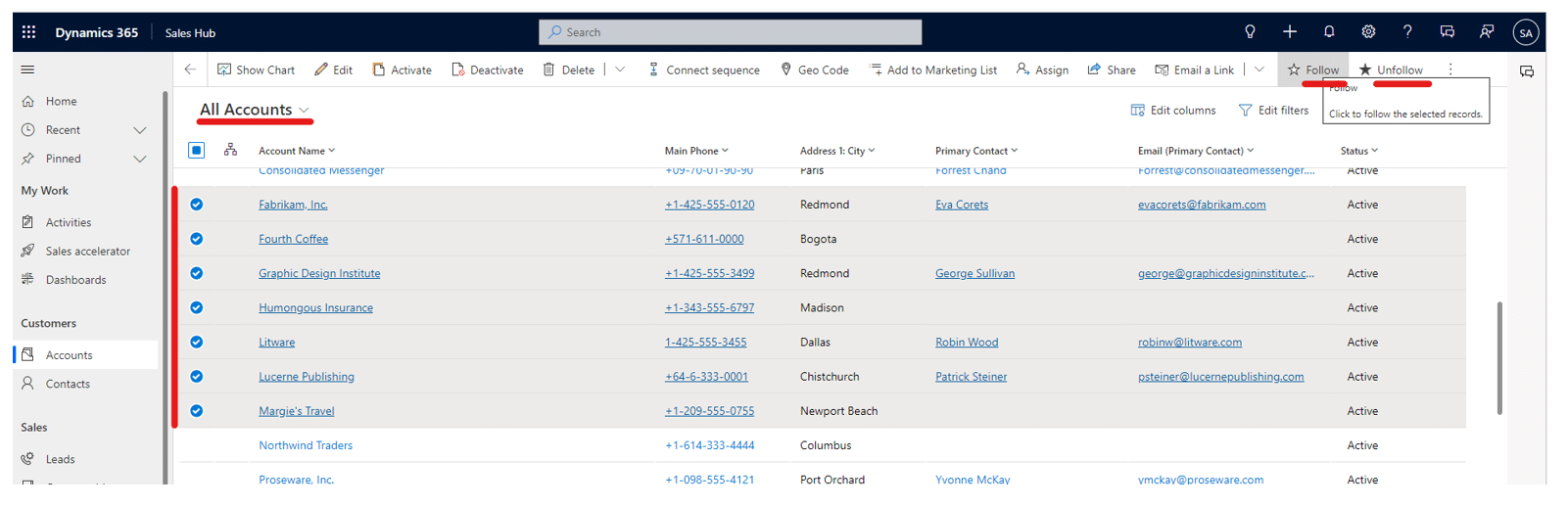
How do I see my Followed Records?
Once you have selected to follow a record, you can see all the records that you follow in the standard “Records I Follow” Views for the relevant record type:
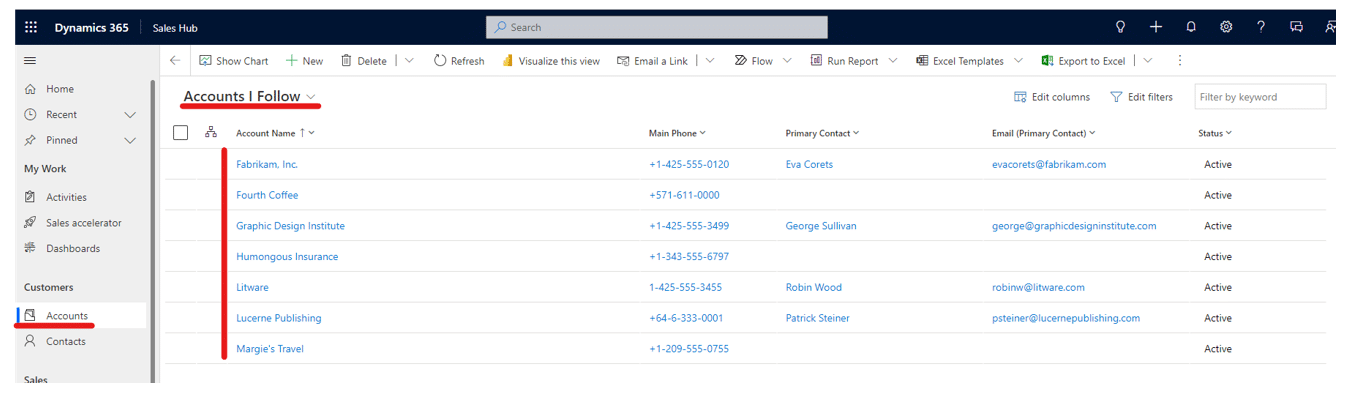
As “Following” records has fallen out of vogue a bit, it’s possible your system administrator might have disabled the standard “Records I Follow” Views.
However, it’s straightforward to create Personal Views that replicate this functionality – just “Add a related Entity” to the filters on the Personal View and select “Follows (Regarding)”:
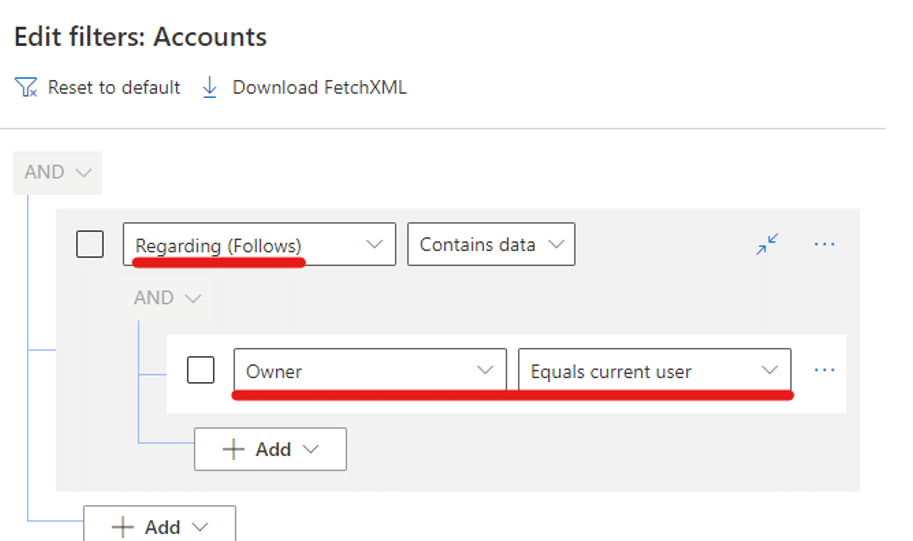
For more details on creating and managing personal Views, take a look at our previous blog – Managing and personalising views in Dynamics 365 CRM.
Additional Information
Additional work by your system administrator would be needed to have the “follow” functionality for any custom records, but it should work out the box for any of the standard record types such as Accounts, Contacts, Lead, Opportunities and Cases.
As mentioned previously, much of this is legacy functionality which has fallen out of favour recently, but you can read about it here – Activity feeds in Dynamics 365 Customer Engagement (on-premises) | Microsoft Learn.
If you’re an administrator and want to explore beyond the basic “Follow” functionality and add “likes” and “replies” to CRM records, more details can be found here Add and configure the timeline control in Power Apps – Power Apps | Microsoft Learn
Further Information
If you have any questions about this or need assistance, then please contact the GCC Group Support Team on 0345 260 1151 or servicedesk@gccgroup.co.uk
Microsoft Dynamics 365 CRM
Deliver dynamic insights to transform your sales team and build lasting customer relationships
Microsoft Dynamics 365 CRM is a comprehensive customer relationship management software, used by small medium & enterprise sized businesses, to give you and your team the power to drive sales growth.
Connect your sales, marketing, and service teams with Microsoft 365 CRM – breaking down any data silos.
Dynamics 365 CRM offers a choice of role-based CRM modules: sales, marketing, customer service & field service – simply choose which modules are needed for your business.
This progressive technology helps you to:
- Generate insights
- Analyse performance
- Attract new customers
- Retain existing customers
Speak to a member of the GCC team to find out more.
