Blogs & News
How to use the audit check tool in Sage 50 Accounts
11 October 2023
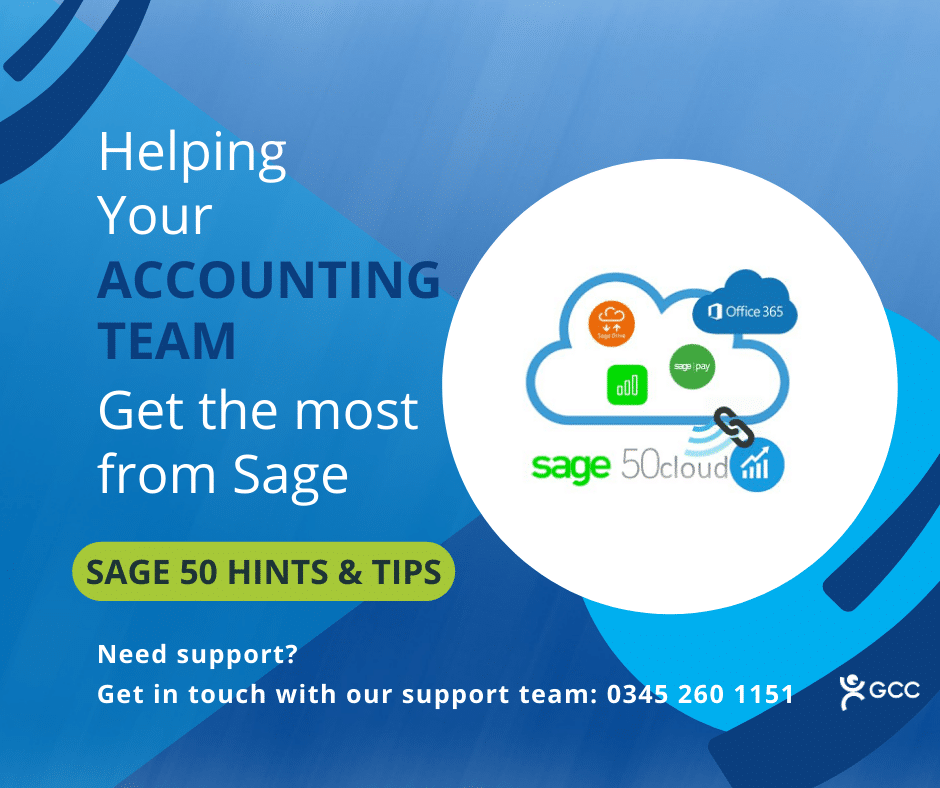
Summary
Did you know there’s an audit tool to help you check your accounts data for potential anomalies?
This includes identifying possible duplicate transactions, invoices not updated and transactions not using the standard rated tax code.
What can the audit check tool be used for?
The Accounts audit option can be run to check for:
- Potential duplicate transactions
- Invoices not updated and\or printed within 14 days
- Sales and purchase payments on account not using the non-vatable tax code
- Sales and purchase transactions not using the standard rated tax code
- Purchase orders which have been delivered but not invoiced
How do I run the accounts audit?
1. Click Transactions then click Accounts audit.
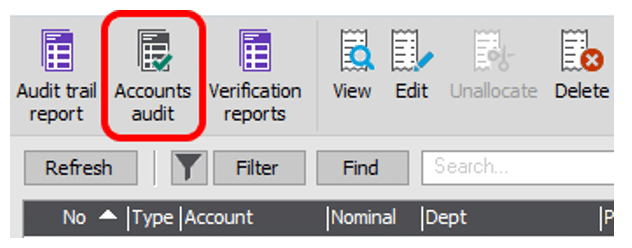
2. Select the check box for each query you want to run, then click OK.
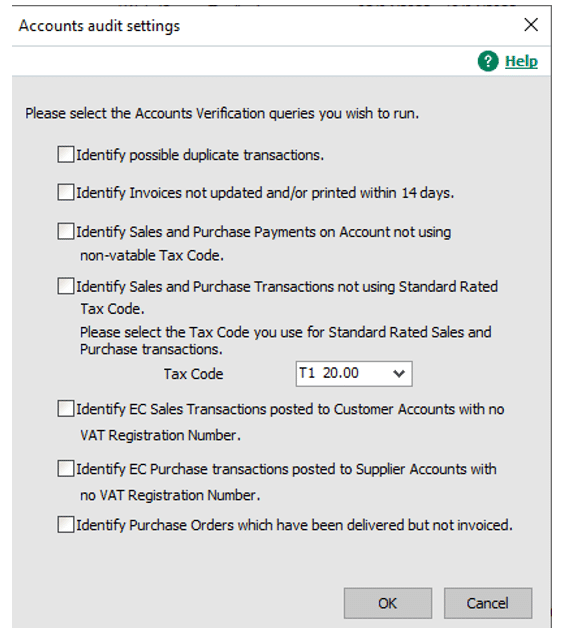
3. Enter the required date range then click OK.
What accounts audit checks are available?
Identify possible duplicate transactions
To find possible duplicate transactions, select this check box. Transactions appear if all of the following are the same:
- Transaction Type
- Details
- Account
- Nominal
- Date
- Reference
- Net
- Tax
Identify invoices not updated and/or printed within 14 days
To list invoices and credits that have not been printed within 14 days of the invoice / credit date, select this check box.
Sage Accounts counts back 14 days from the current program date. Any invoices dated prior to this that have not been printed or updated, appear in the Accounts audit window.
Identify sales and purchase payments on account not using non-vatable tax code
To list payments on account that do not use the default non-vatable tax code, select this check box.
NOTE: You can check the current Non-Vatable Tax Code in Settings, Company Preferences on the VAT tab.
Any sales receipts on account (SA) or purchase payments on account (PA) that do not use this tax code appear in the Accounts audit window.
Identify sales and purchase transactions not using standard rated tax code
To list sales or purchase invoices or credits that do not use the standard rated tax code, select this check box and from the Tax Code drop-down list, choose the standard rated tax code.
Sage Accounts checks the tax code on the following transaction types:
- Sales Invoice (SI)
- Sales Credit (SC)
- Purchase Invoice (PI)
- Purchase Credit (PC)
Any of these transactions that do not use this tax code appear in the Accounts audit window.
Identify EC sales transactions posted to customer accounts with no VAT registration number
To list EC transactions where the relevant customer does not have a VAT Registration Number, select this check box. Sage Accounts checks the EC Code check box on each tax code to determine which are EC codes.
Any customer transactions posted using an EC tax code, where the VAT Registration Number in the Customer Record is blank, appear in the Accounts audit window.
Identify EC purchase transactions posted to supplier accounts with no VAT registration number
To list EC transactions where the relevant supplier does not have a VAT Registration Number, select this check box. Sage Accounts checks the EC Code check box on each tax code to determine which are EC codes.
Any supplier transactions posted using an EC tax code, where the VAT Registration Number in the Supplier Record is blank, appear in the Accounts audit window.
Identify purchase orders which have been delivered but not invoiced
To list the purchase orders that have been delivered but not updated, select this check box. This includes purchase orders that are not fully updated. For example, if five items have been delivered but only four have been invoiced.
Further Information
If you have any questions about this or need assistance, then please contact the GCC Group Support Team on 0345 260 1151 or servicedesk@gccgroup.co.uk
Sage 50 Health Check
GCC are offering a free Sage 50 Accounts Health Check for Sage 50 users.
We are aware that a lot of things may have changed in your business, post-COVID – and we want to make sure that you are getting the most out of your Sage 50 Accounts.
This free 30-minute health check will be via Microsoft Teams, with our Sage consultant – Guy Lester.
This Sage 50 Health check will review:
- the performance, management accounts, reporting, credit control & stock within your Sage 50.
Sage 50
Create a more agile, efficient & modern business with Sage 50 Accounts.
Sage 50 combines the power of desktop accounting with cloud computing, allowing you to access your critical information any time, from anywhere.
The automated data-capture, in-depth reporting, and built-in help & guidance offered by Sage 50cloud accounts makes it an accounting system for the digital age.
There are 2 variations of Sage 50cloud accounts available:
- Sage 50cloud Standard
- Sage 50loud Professional
